In this tutorial, let’s learn how to resolve the Filmplus not working by fixing some common problems and issues. We assure you that the Filmplus app will work normally after following our guide. You might have experienced difficulty while using the app or installing it, like buffering, no data, subtitle error, parse error, etc.
If yes, then you can fix these errors with the solutions explained on this page.
Please make a note that, the instruction provided here were created using Android mobile. But, the solutions are common and suitable for all devices. Including Amazon Firestick, Google Chromecast, Android TV, and Nvidia Shield.
Have any issues with Filmplus? Then solve it here.

What Causes Filmplus To Stop Working?
There’re many reasons behind Filmplus is not working on several devices, sometimes.
Occasionally, the app went to maintenance for several reasons like server issues, upgrades, and major app development releases. In that times, you may get interrupted and filmplus also gets down. So, you can see server errors, video not available, no connection, and no links.
Apart from that, these are the considered causes for Filmplus;
- You may be using the older versions.
- Your device is not connected to the strong Internet.
- Incompatible or unsupported device.
- Server down.
- External media player problems.
- Content-related copyright issues.
- Due to modified versions.
- Geographical restrictions.
How to Fix If FilmPlus is Not Working
Here are a few best methods for solving the Filmplus app from not working. You can troubleshoot Filmplus with the solutions given below. Kindly follow our step-by-step guidance without fail.
Basically, Filmplus isn’t a play store app so you won’t get regular updates on bug fixes. I would recommend you to find the main reasons for the issues and resolve them accordingly.
Try out all these methods until your app gets resolved. In the end, you can enjoy a free video experience on Filmplus.
Important Note:- Version 1.8.1 is not working, please download and re-install the 1.8.2 version from here.
1. Update Filmplus
Double-check whether your Filmplus is up to date or not. Because older versions may be disconnected to their servers so your app gets No data found, server issues, connection problems, etc.
Make sure to use the latest version to avoid such problems. To check your existing version, Filmplus -> Menu -> Settings -> About.
How to update the Filmplus app?
- Uninstall the previous version.
- Visit the homepage.
- Click on the “Download APK now” button to download the latest APK file.
- Install the app.
2. Clear the Cache & Data
Clearing the app’s cache and data may resolve problems like buffering, loading, suddenly stopping working, and more. I personally fixed buffering issue with this trick. Moreover, it is easy to do, once you cleared the data it is restored to the fresh new app installed.
Let’s do this with basic steps;
Before going into the guide, back up your history, and favorites. So that you can restore them again. This is because you’ll lose app data once you cleared the data.
- Completely close the Filmplus app.
- On your device, go to Settings → Apps → Filmplus → Storage & Cache.
- Click on Clear cache first.
- Then, click on Clear Storage.
- Reopen the now and get ready to explore entertainment.
Note: Your accounts like Real-Debrid, AllDebrid, Trakt.tv, and Premiumize will be logged out. You have to sign in them again.
3. Use VPN
If your Filmplus is not fetching links and showing a “No data” error then my suggestion would be to use a free or premium VPN. Even, it allows using Filmplus in restricted countries. Most of the countries are blocking access to copyrighted content hosting websites. In both these situations, VPN is the solution for you.
There are plenty of VPN services available on the web but I strongly recommend you use a free service first. If it works for you then go for low-cost VPNs.
4. Compatible Device
Check whether your device meets the minimum requirements of the app or not. In case you’re trying to install the incompatible then it throws a “parse error” or “app not installed” error.
Pre-Requirements;
- Android 5.0 or later.
- Min. of 200MB of free storage in your device.
- 1GB of RAM (To fix crashes and loading problems)
- Android OS only.
- You must enable the “Install unknows apps” option for Filmplus.
5. Check your Internet Connection
The best way to resolve “No connection” or “glitch” errors in filmplus is by restarting your network. Your device must need a good Internet to work filmplus smoothly.
- Restart your network (Turn OFF and ON your router).
- Sometimes, your ISP may be blocking the host site so try different network sources.
6. Restart Your Device
I believe the above methods helped you in working with Filmplus normally. If not, reboot/restart your mobile, computer, or TV.
To fix app crashing, struck, or black screen problem – This is an absolute home remedy.
Quick Tips and Tricks:
- Do not use modded versions. Filmplus mod is not maintained by official developers.
- Avoid Ad-Blocking services.
- Uninstall and reinstall it again with the current version.
- Download the filmplus app file from trusted sources.
- Disable the “Show RealDebrid only” option from the app.
Wrapping Up
I have covered each and every problem with a respective solution here. Hopefully, our methods worked for you and it would great for our loyal users if you comment on which of the methods is useful.
At last, simply put your issue in the comment section and our experts reach you.
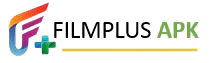
I’m having trouble with early seasons of The Simpsons and even later ones being out of sync with subtitles.
Suddenly, missing seasons on old tv shows
Why is the autoplay ALWAYS start playing at the end of the episode? I love the app….. just want it to autoplay correctly
Thanks
Autoplay, how do u do it?
Hello Alex, on the recent update my filmplus app will not allow me to play any streams. It wants me to install the Bplayer app which I would do if play store allowed me to. Being my Tivo isn’t compatible with this app download and there isn’t a choice to set a different player, what do I do? Can I no longer use this app?
I just updated app now nothing will play as it is saying that I have to use Bplayer
I have this problem also.. Can someone help us with that?
Hello. Can you tell me how to delete the films in history on my filmplus? Tried different ways. Thank you
How do I delete history?
Why is the autoplay ALWAYS start playing at the end of the episode? I love the app, just want it to autoplay correctly.
I am trying to clear my history. I cleared the cache but I don’t see anything regarding storage. Also with the app open I don’t see any option to delete from history.
It will not upload real debrid links.
Nothing is coming up.
This most recent update is horrible. Under my favorites there is nothing there. I found them under history. How do I put them back where they belong? Also about 5 or 6 seconds after starting a show it shows a big ad for a copier or some such thing. This is very annoying.. What to do going forward.
Ever since the latest update many TV shows are missing entire seasons. Not sure what happened? Please advise. Thanks.
Any reason why everything works fine except logging in to TrakTV?
It won’t display the code.
HI,
For some reason, Filmplus just gets glitchy after a while. I’ve tried the cache clearing etc but if it works it is short-lived. So I delete it and reinstall it.
QUESTION:
Is there a way to save my favorites before I delete the app and restore them when I reinstall?
thnx
How can I choose a different downloaded player other than BPlayer?
How do I change the language settings from Spanish to English? I’ve no idea what I’ve done for this to happen and can’t seem to figure out how to change back to English. I’ve tried uninstalling and reinstalling but it’s still in a foreign language? Thanks
Hi there I have the same problem did you get a solution please
i was using the modded version of film plus but every time i click on it says it has the old version needs updating
filmplus modded version needs updating it says 1.6.1 everytime i download it
Loaded up the app and it’s not showing any thumbnails. Cleared cache no luck. Was working fine until I applied my real debrid to it but even when I uninstall and reinstall leaving real debrid off nothing works. Any tips?